This week's topic is: How to Add a Blog Button to Your Post
Today's topic will explore how to add a button to your blog post before you link up to a blog party.
What exactly is a blog button?
A blog button is really just a picture/ad for a blog or blog party that is added to a post or blog sidebar with a special code.
Here's an example of what my party button looks like for my weekly link party:
It's different from a regular blog post photo because if you click on it, it will direct you to my specific site. If the button is an ad on a sidebar (like my awesome Sponsors section), clicking on one of those buttons will take you to the sponsor's shop/site. If the button is for a blog or blog party, clicking on it will take you to the blog that the button belongs to.
Why do blog party hostesses provide a blog button if they want a text link back (see previous post for definition of a text link)?
Text links are better for both the hostess and the blogger linking up for several reasons that we'll discuss another time. Many hostesses provide the code for a cute party button to help advertise their party/blog in a more visual way. Buttons are memorable, they are "Pinnable", they are easy to add to a post, and they can help "brand" your party.
But the main reason hostesses offer a party button these days is because it has become increasingly difficult to get bloggers to take the time to link back to blog parties with a traditional text link.
For many blog party hostesses, offering a blog party button has become a "consolation prize" of sorts to ensure that there is some form of a link back from party participants.
Rather than not receive any credit at all for the time spent hosting the party, many hostesses offer a party button in hopes that bloggers might add it to their posts when they link up to a party. I've seen a lot of blogs with special codes at the end of their posts, keeping the buttons for various parties organized in neat rows. Clicking on an individual button takes the reader to the site hosting that specific party.
How do I add a blog party button to my post?
I'm going to show you how to use the traditional Blogger dashboard to add a blog party button to your post!
This is what you'll see on the host blog when you want to add a button. You'll see the button with the code (usually in a box) underneath it. The code is what you want!
1. Highlight all of the code provided in the box and right click "Copy"
2. Open up your post in your Blogger Dashboard so that you can edit it.
3. When your post is open in editing mode, be sure to click on the "Edit Html" tab at the top of the post. Scroll through the post (usually to the end) to where you want to add the button code.
-This is pretty much what the code will look like after you've added it to your post's html (remember, each button has a different code!):
-If you click over to the "Compose" tab at the top of your post, you'll see that the button now appears in your post!
4. Hit "Publish" (or save as a draft to publish later) and your edits will go into effect. Here's my post with the button in it:
And that's all there is to it! Now you know how to add a button code to your posts.
Next week, we'll talk about why it's important to link back to a blog party within your post.
If you enjoyed this post or found it helpful, I'd love for you to click the "Pin It" button to add this post to Pinterest, or +1 me for Google+.
Today's topic will explore how to add a button to your blog post before you link up to a blog party.
What exactly is a blog button?
A blog button is really just a picture/ad for a blog or blog party that is added to a post or blog sidebar with a special code.
Here's an example of what my party button looks like for my weekly link party:
It's different from a regular blog post photo because if you click on it, it will direct you to my specific site. If the button is an ad on a sidebar (like my awesome Sponsors section), clicking on one of those buttons will take you to the sponsor's shop/site. If the button is for a blog or blog party, clicking on it will take you to the blog that the button belongs to.
Why do blog party hostesses provide a blog button if they want a text link back (see previous post for definition of a text link)?
Text links are better for both the hostess and the blogger linking up for several reasons that we'll discuss another time. Many hostesses provide the code for a cute party button to help advertise their party/blog in a more visual way. Buttons are memorable, they are "Pinnable", they are easy to add to a post, and they can help "brand" your party.
But the main reason hostesses offer a party button these days is because it has become increasingly difficult to get bloggers to take the time to link back to blog parties with a traditional text link.
For many blog party hostesses, offering a blog party button has become a "consolation prize" of sorts to ensure that there is some form of a link back from party participants.
Rather than not receive any credit at all for the time spent hosting the party, many hostesses offer a party button in hopes that bloggers might add it to their posts when they link up to a party. I've seen a lot of blogs with special codes at the end of their posts, keeping the buttons for various parties organized in neat rows. Clicking on an individual button takes the reader to the site hosting that specific party.
How do I add a blog party button to my post?
I'm going to show you how to use the traditional Blogger dashboard to add a blog party button to your post!
This is what you'll see on the host blog when you want to add a button. You'll see the button with the code (usually in a box) underneath it. The code is what you want!
1. Highlight all of the code provided in the box and right click "Copy"
2. Open up your post in your Blogger Dashboard so that you can edit it.
3. When your post is open in editing mode, be sure to click on the "Edit Html" tab at the top of the post. Scroll through the post (usually to the end) to where you want to add the button code.
-This is pretty much what the code will look like after you've added it to your post's html (remember, each button has a different code!):
-If you click over to the "Compose" tab at the top of your post, you'll see that the button now appears in your post!
4. Hit "Publish" (or save as a draft to publish later) and your edits will go into effect. Here's my post with the button in it:
And that's all there is to it! Now you know how to add a button code to your posts.
Next week, we'll talk about why it's important to link back to a blog party within your post.
If you enjoyed this post or found it helpful, I'd love for you to click the "Pin It" button to add this post to Pinterest, or +1 me for Google+.










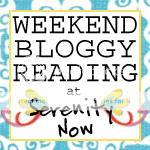


























Okay, I'm an experienced blogger, but I'm bookmarking this post. Buttons are not my strength, and I need to follow your step-by-step instructions! I remember when buttons were such a big deal. Now, you're right--sort of a consolation prize. But they ARE pinnable! That's a definite plus!
ReplyDeleteThank you so much for this series. I really appreciate all the work you're pouring into it!
Yay! Thanks for sharing this, I've been wondering how to do it. Its pretty much like posting a poll within your post. I did that recently & it was the 1st time I'd ever edited the HTML coding. Great tip! I'm bookmarking this one too. :-)
ReplyDeleteYou've made adding a button to a post very simple. I'm sure there are a lot of bloggers out there who don't know to do this. This is a great series and I'm sure is helpful to many bloggers.
ReplyDeleteThank you so much for this series! I just started my blog in February, and still have A LOT to learn. I have a question though... if I already published my blog post, and then edit it to add your button, does it RE-publish my post to my followers?
ReplyDeleteI always learn something new about blogging from your lessons. I never knew how to do this! I am going to try tomorrow when I link up to your party! I will let you know how it goes. Thank you.
ReplyDeleteThis was SO helpful! Thank you Thank you Thank you!
ReplyDeleteAllison
Miss Allison's Class